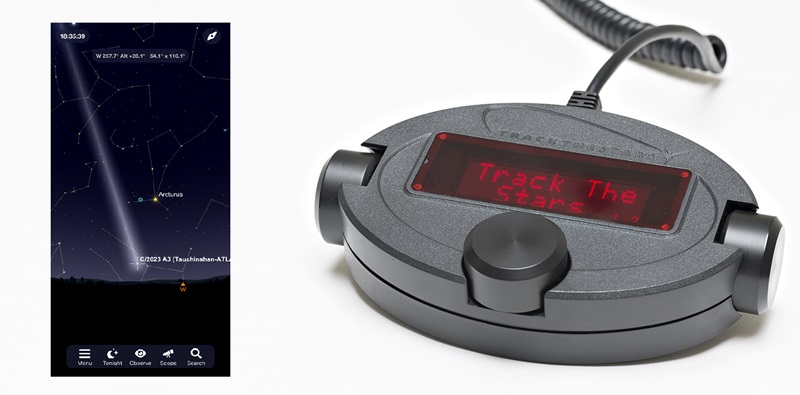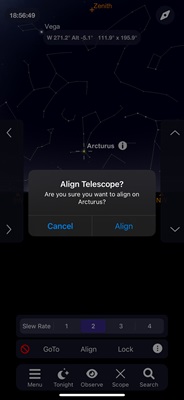Make it even easier to align and operate your Panther Mount by using the SkySafari App. With the app, you can align the mount, control its movements, and access any object in the extensive catalog.
This solution seamlessly integrates with the mount’s handpad, allowing you to switch between using the app and the handpad as needed. The app excels at finding objects, while the handpad offers more precise control for fine adjustments. Using the handpad also helps preserve your night vision, as it lets you keep your eye on the eyepiece without the distraction of screen light.
Read on to learn how to make the most of this setup.
Equipment Needed
In addition to your TTS-160 Panther mount, you will need a NEXUS-II Wi-Fi adapter and a Phone or tablet with the SkySafari App installed.
(All Panther mounts are delivered with the NEXUS-II adapter included with the mount head).
The Panther mount must run firmware version 355 or later. (Learn how to update the firmware here).
How to align the mount using SkySafari
Follow these simple steps to align the mount.
- Set up the mount as normal. Telescope pointing south and horizontal (approximately – compass or bubble level not needed)
- Connect Handpad and Nexus-II adapter and power up mount and Nexus-II
- On the handpad select Align from PC and then Start 2* align
- Now the mount is ready to be aligned from SkySafari, and the handpad can be stored on the magnetic holder.
- Connect SkySafari to the mount.
- Decide on the first alignment star. Use SkySafari in “Augmented Reality” mode to help identify the star.
- Slew manually to the star using either the mount handpad or the arrow keys in SkySafari, or make a goto from SkySafari (Note that the goto will not be very precise as the startup position is only loosely defined).
- Center the star precisely in the eyepiece and click align in SkySafari. This sets alignment star 1, and the handpad screen will change to Align * 2.
- Repeat the process for alignment star 2.
- Alignment is completed. Handpad will return to the standard operation screen.